Creating a User Role
The User Roles page contains a list of User Roles. You can create a new role or copy an existing role.
New User Role page
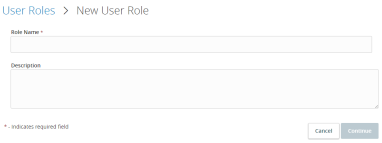
To create a User Role
- In the navigation , click or tap Commercial > User Roles.
- Click or tap Create Role.
- Enter a Role Name.
- (Optional) Enter a Description.
- Click or tap Save. The Policy Saved page confirms the policy changes.
- Click or tap Close.
You can also copy a default User Role Template if you want to create a role with the same traits as an existing template.
Note: User Role Templates must be created by a CSR before an end user can view, edit, or copy them. If a CSR does not create a template, users with rights to create roles must copy existing roles or free form the desired role.
To create a User Role based on an existing or default role
- In the navigation , click or tap Commercial > User Roles.
- Click or tap the copy icon (
 ) to copy the role and enter a new name and description.
) to copy the role and enter a new name and description. - Enter a Role Name.
- (Optional) Enter a Description.
- Click or tap Save. The Policy Saved page confirms the policy changes.
- Click or tap Close.